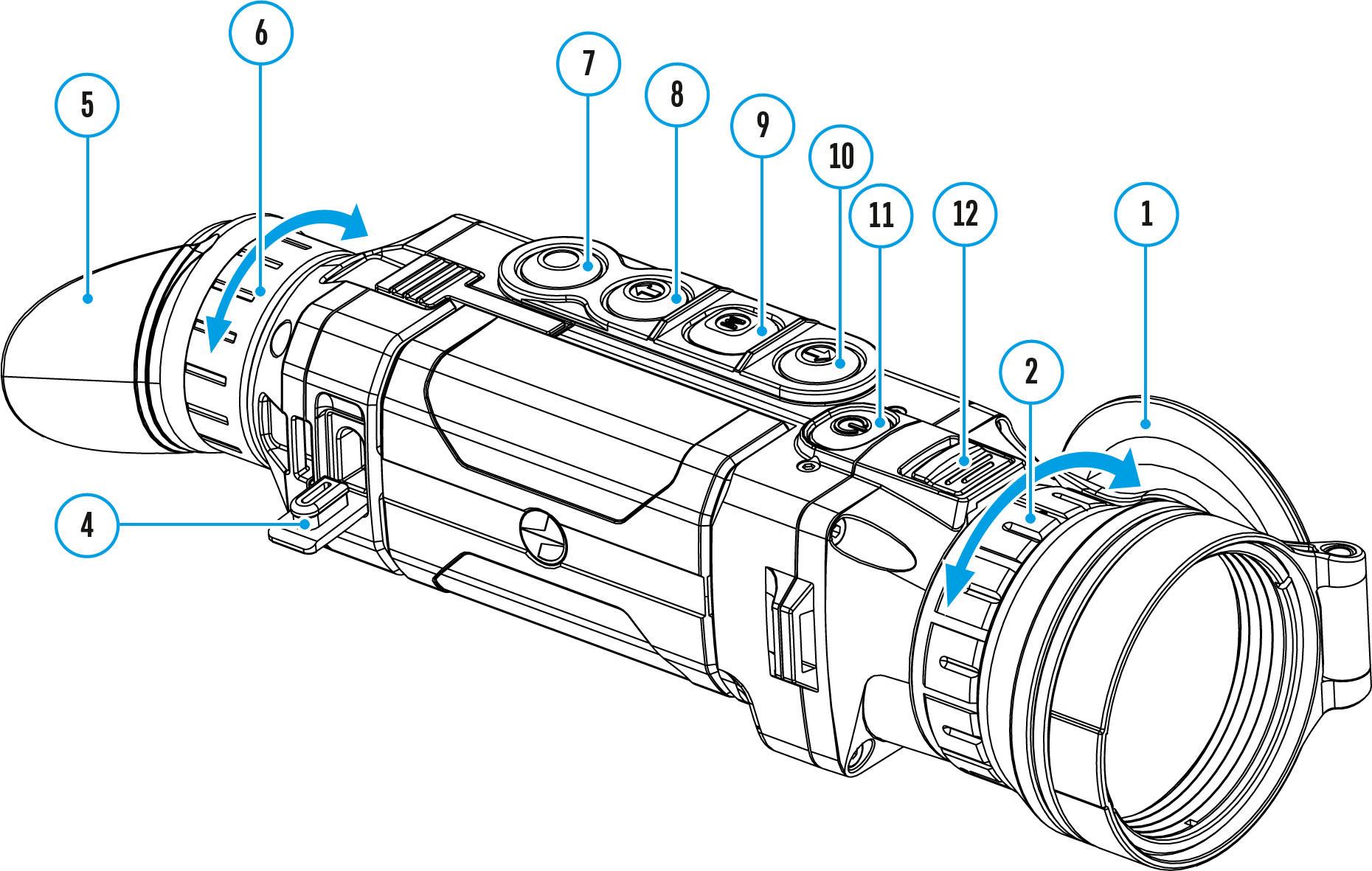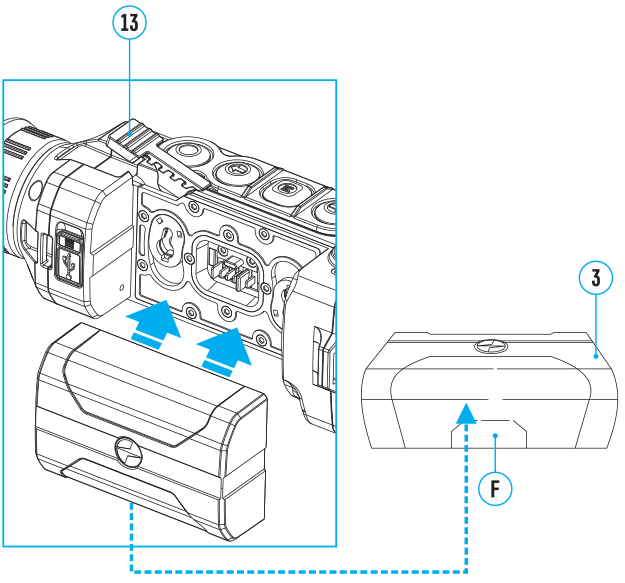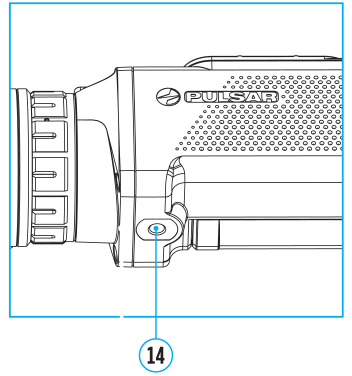The device has four operating modes of the thermal imager: Forest (mode for object observation in low thermal contrast conditions), Rocks (mode for object observation in high thermal contrast conditions), Identification (high imagery resolution), User (personalized brightness and contrast settings).
- Press and hold the M (9) button to enter the menu.
- Select the Mode
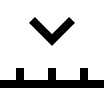 option with the UP (10) / DOWN (8) buttons.
option with the UP (10) / DOWN (8) buttons.
- Enter the submenu with a short press of the M (9).
- Select one of the settings described below with the UP (10) / DOWN (8) buttons.
- A short press of the М (9) button confirms the selection.
 Forest Mode. This is the best mode when searching and observing within field conditions, against the background of leaves, bushes and grass. The mode is highly informative about an object being observed as well as landscape details.
Forest Mode. This is the best mode when searching and observing within field conditions, against the background of leaves, bushes and grass. The mode is highly informative about an object being observed as well as landscape details.
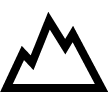 Rocks Mode. This is the best mode for observing objects after a sunny day or within urban conditions.
Rocks Mode. This is the best mode for observing objects after a sunny day or within urban conditions.
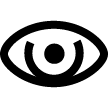 Identificaion Mode. This is the best mode for identifying objects in adverse weather conditions (fog, mist, rain and snow). It allows you to recognize the characteristics of an object being observed more clearly. Increased zoom may be accompanied by insignificant image graininess.
Identificaion Mode. This is the best mode for identifying objects in adverse weather conditions (fog, mist, rain and snow). It allows you to recognize the characteristics of an object being observed more clearly. Increased zoom may be accompanied by insignificant image graininess.
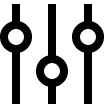 User Mode. This mode allows you to configure and save custom brightness and contrast settings, as well as one of the three modes (Forest, Rocks, Identification) as a base.
User Mode. This mode allows you to configure and save custom brightness and contrast settings, as well as one of the three modes (Forest, Rocks, Identification) as a base.
Note: selection of the base mode for the User mode setting is also possible in the quick menu.
Note: quick switching of the operating modes is possible by using the UP (10) button. A short press of the button will switch between modes.
 Merger LRF XT50
Thermal Imaging Binoculars
Merger LRF XT50
Thermal Imaging Binoculars
 Merger LRF XL50
Thermal Imaging Binoculars
Merger LRF XL50
Thermal Imaging Binoculars
 Merger LRF XP50
Thermal Imaging Binoculars
New
Merger LRF XP50
Thermal Imaging Binoculars
New Merger LRF XP35
Thermal Imaging Binoculars
Merger LRF XP35
Thermal Imaging Binoculars
 Merger LRF XQ35
Thermal Imaging Binoculars
New
Merger LRF XQ35
Thermal Imaging Binoculars
New Telos
Thermal Imaging Monoculars
New
Telos
Thermal Imaging Monoculars
New AXION COMPACT
Thermal Imaging Monoculars
AXION COMPACT
Thermal Imaging Monoculars
 Axion 2 LRF
Thermal Imaging Monoculars
Axion 2 LRF
Thermal Imaging Monoculars
 Axion 2
Thermal Imaging Monoculars
New
Axion 2
Thermal Imaging Monoculars
New Axion XQ30 PRO
Thermal Imaging Monoculars
Axion XQ30 PRO
Thermal Imaging Monoculars
 Krypton 2
Thermal Imaging Monocular
Krypton 2
Thermal Imaging Monocular
 Axion XM30F
Thermal Imaging Monoculars
Axion XM30F
Thermal Imaging Monoculars
 APS Batteries
Battery Packs
APS Batteries
Battery Packs
 APS Chargers
Battery Chargers
APS Chargers
Battery Chargers
 LPS 7i Battery Pack
Battery Packs
LPS 7i Battery Pack
Battery Packs
 Telos LRF Tripod Adapter
Pulsar Accessories
Telos LRF Tripod Adapter
Pulsar Accessories
 IPS Batteries
Battery Packs
IPS Batteries
Battery Packs
 IPS Battery Charger
Battery Charger
IPS Battery Charger
Battery Charger
 Rifle Mounts
for Pulsar Riflescopes
New
Rifle Mounts
for Pulsar Riflescopes
New PSP-V Weaver Rail Adapter
Adapter
PSP-V Weaver Rail Adapter
Adapter
 PSP Ring Adapters
Adapters
New
PSP Ring Adapters
Adapters
New PSP-B Ring Adapters
Ring Adapters
PSP-B Ring Adapters
Ring Adapters
 FN Adapters
Cover Ring Adapters
FN Adapters
Cover Ring Adapters
 Remote Controls
for digital devices and thermal imagers
Remote Controls
for digital devices and thermal imagers
 C-Clamp Mount
Pulsar Accessories
C-Clamp Mount
Pulsar Accessories
 Tree mount
Pulsar Accessories
Tree mount
Pulsar Accessories
 Window Frame Mount
Pulsar Accessories
Window Frame Mount
Pulsar Accessories
 Helion Flip-Up Phone Mount
Pulsar Accessories
Helion Flip-Up Phone Mount
Pulsar Accessories
 Flat Glass Mount
Pulsar Accessories
Flat Glass Mount
Pulsar Accessories
 Neck Straps
Accessories
New
Neck Straps
Accessories
New Monocular Pulsar 3x20 B
Accessories
Monocular Pulsar 3x20 B
Accessories
 Thermal Zeroing Targets
Accessories
Thermal Zeroing Targets
Accessories














 English
English German
German French
French Spanish
Spanish Italiano
Italiano English
English Lietuvių
Lietuvių